It appears that an old spectre has reared its ugly head again.
Fake tech support phone scams
We had thought that they had slowed down as we have not had one reported to us for quite some time, but it appears that the scammers are still going strong. We will not go into chapter and verse here with advice and information, so much has already been written.
http://www.microsoft.com/en-gb/security/online-privacy/avoid-phone-scams.aspx
http://www.microsoft.com/en-gb/security/online-privacy/msname.aspx
These links are from Microsoft, but it apply equally well to other callers. In fact the call that was received today identified itself as being from BT
The same advice as always applies – Keeping Safe on the Internet
In essence, don’t click on it unless you are 100% sure it is legitimate, never click on it if it was unsolicited etc… (The callers try to get you to go to a website where they have you download and run some software that will “protect” you or will “scan” your machine. What they are really doing is using you to infect your own machine).
The links above are legitimate Microsoft sites, but please don’t take our word for it. Try Googling “Microsoft avoid phone scams” or “Avoid scams that use the Microsoft name fraudulently“
Treat calls like this as you would if you bumped into a person on the street with a Microsoft or BT hat on. Would you give a total stranger your credit card information? No? Of course not. So don’t do it on the internet unless you went looking for the service and you are as confident as possible that the provider is who they say they are.



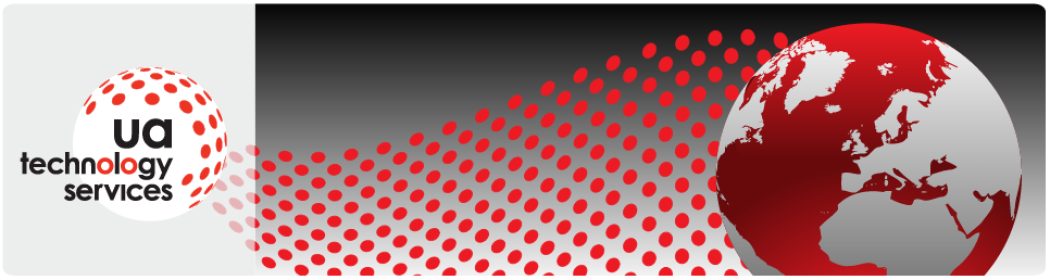
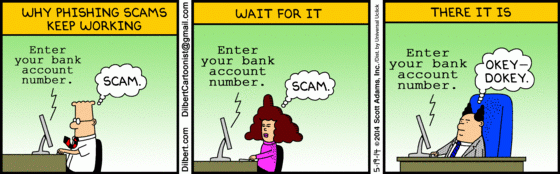







 endif]>
endif]>