How to Block Windows 10 Upgrades
Steve Gibson is a well know, sometimes controversial, technology commentator and producer of some great tools and freeware. He has produced a tool that will prevent your PC from upgrading to Windows 10. I have copied the words from his website, but I suggest you go to the source for the tool.
It can be found here…. https://www.grc.com/never10.htm
______________________________________________________________________
Never 10 is an easy to use utility which gives users control over
whether their Windows 7 or 8.1 will upgrade itself to Windows 10.
The name “Never 10” is a bit of an overstatement, since this utility may also be used to easily re-enable Windows operating system automatic upgrading. But the primary reason for using this is to disable Windows’ pestering insistence upon upgrading Windows 7 or 8.1 to Windows 10.
Many users of Windows 7 and 8.1 are happy with their current version of Windows, and have no wish to upgrade to Windows 10. There are many reasons for this, but among them is the fact that Windows 10 has become controversial due to Microsoft’s evolution of their Windows operating system platform into a service which, among other things, aggressively monitors and reports on its users activities. This alone makes many users uncomfortable enough to cause them to choose to wait. In line with this, a few months into 2016, Windows 10 started displaying unsolicited advertisements on its users’ desktops. Others dislike the changes Microsoft made by merging their failed “tiled” smartphone user-interface into the Windows UI. And, finally, some object to being force-fed whatever Microsoft wants and simply wish to choose for themselves.
In July of 2015, responding to the significant user backlash, Microsoft added features to its Windows Update facility which allow it to be configured, on a machine-by-machine basis, to not forcibly upgrade qualifying Windows 7 and 8.1 operating systems to Windows 10. However, Microsoft did not make this configuration simple. It requires the use of the group policy editor (which is not present in some qualifying systems) and/or the system registry. In other words, they created some deep internal configuration options but chose not to provide a simple user-interface to give their users the choice. “Never10” provides that choice.
The elegance of this “Never 10” utility, is that it does not
install ANY software of its own. It simply and quickly
performs the required system editing for its user.
If the system being configured has a version of Windows Update which is older than the required July 2015 release—which would mean that the required “upgrade disable” options are not yet present—this utility will notify its user (see the sample display screens above) and offer to download and install the required update to Windows Update so that Windows can then be configured not to upgrade itself to Windows 10.
Since this utility simply updates and/or configures the system to prevent or allow, OS upgrading, it may be deleted after it has configured the system appropriately.
Using this utility, inexperienced users will be able to easily use Never10 themselves, while advanced users will likely appreciate that fact that no additional software is installed and will be able to refer friends and family, whom they support, to this easy-to-use utility.
______________________________________________________________________
Contact Us to book an appointment or to discuss your needs further.



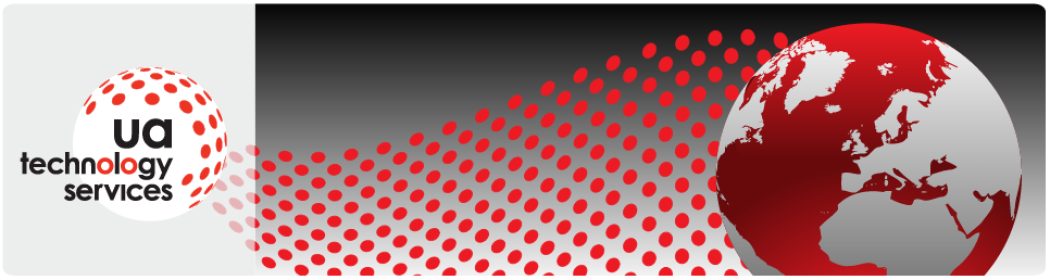







 < ![endif]>
< ![endif]>




