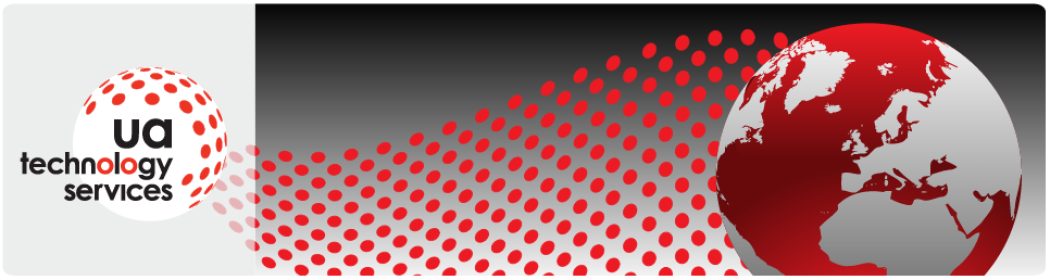I have recently read a posting by someone that gave “10 Things You Should Not Do To a Failed or Failing Hard Drive”. Unfortunately 8 out of the 10 things suggested were bunk and were intended to point the poor owner of a damaged disk towards the recovery services offered by his company.
This has spurred me on to give some better advice.
The best thing you can do if you have a disk failure is to plan for it in advance and be prepared!
I have recently swapped the spinning disk in my laptop for a Solid State Disk (SSD), this is essentially a box filled with non-volatile memory that replaces the existing disk. It is very fast, uses less power and is more tolerant of knocks (which is good as it goes on the back of my motorbike). The downside of an SSD is that they can sometimes just die. No warning, no funny noises, no apparent reason.
Disk failure is not a problem as I have planned for it in advance. “How?”, I hear you ask. Simple, I shall now explain…
- I have taken an image of the hard disk, which I keep in a safe place. If I ever need to use it it will be badly out of date and I will need to spend some time updating it and making any tweaks I have done after the image was taken, but it will still be quicker than starting from scratch.
- I have copies, in a known location, of all the software I have installed. All the disks that came with the machine and recovery disks that I had to create along with another disk containing additional software and Licence information. I am sure there are one or two small programs that may be missing by now, but all the important line of business stuff, such as MS Office are secured.
- Now we talk about the important stuff that cannot simply be regenerated, namely, YOUR DATA. All my data is protected using a “belt and braces” approach, this is because I have lost data in the past and really do not want to do it again (if you have lost data you will understand). My method is a hybrid of the 3-2-1 approach that I have talked about in the past. I use Carbonite to give me a continuous back up of ALL the live data on my machine (Full disclosure – we are Carbonite resellers, please substitute the name of any offsite-online backup company you prefer). As long as I am internet connected, or as soon as I become internet connected, my data is off to a bunker in the US somewhere. I also use BOTH Cubby and MS Onedrive (both free) to replicate my most important business and personal information, this serves the triple purpose of a, giving me 2 more backups, b, allowing me to get to my data when I am away from my laptop and c, allows me to share my data with my business partner. Lastly I do also take backups to a local disk but, as with most normal people, this is not done as often as it should be.
I do run regular disk maintenance and manage my laptop to the nth degree, but I am a techie and I am not suggesting that you need to do the same.
With all these measures in place a disk failure is more of a nuisance than a tragedy. All I have to do is acquire a replacement disk, restore the image I took, update it and restore my data (which is always available, even with my machine down). Now I am not saying that this is the work of 5 minutes. It will still take a couple of days to get back to a fully operational state, but at least I do not have to worry that I have lost all the information for that major invoice I was about to send to my important client.
As a slight aside, I have recently read an article that talks about Google. They have, not surprisingly, a massive amount of hard disks to store all the data about us. They early on realised that disks, even expensive specialist server disks, fail. They buy cheap consumer level disks and bank on approximately a 10% failure rate (that was a while ago and this figure may have changed). They then design their systems so that any individual disk failure is not an issue.
The elephant in the room
What I have not told you is what to do if you do suffer from disk failure, and do not have a backup.
The simple answer is, if you know what you are doing, attempt to take an image of the disk, if you can, BEFORE doing anything else. If you are not sure about how to do this then locate someone that knows what they are doing (preferably NOT your neighbours 12 year old). Much like Schrodinger’s cat, your data is there and is not there. A few wrong moves and your data will be damaged and then you will need a specialist company to recover it (= Expensive).
Any experienced IT professional should be able to image a disk for you. If it will not read at all then you are in the hands of specialist companies. At this point you need to decide how much the data is worth to you and exactly what you need recovering.
Remember…
While we can’t all be set up like Google, we can be set up to expect hardware failure and be ready to recover with minimal loss. A stitch in time saves nine.